|
Having email problems? Review your settings
before calling technical support. This will save you some time!
- Open Microsoft Outlook.
- Go to the Tools – Email Accounts
menu.
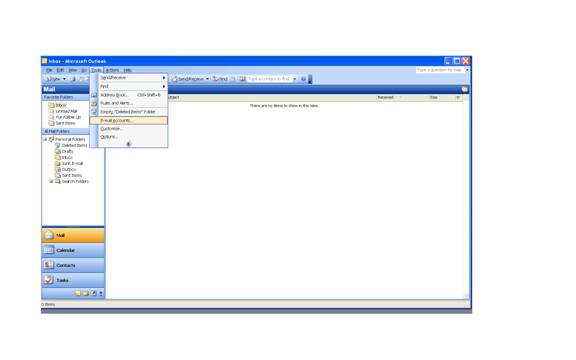
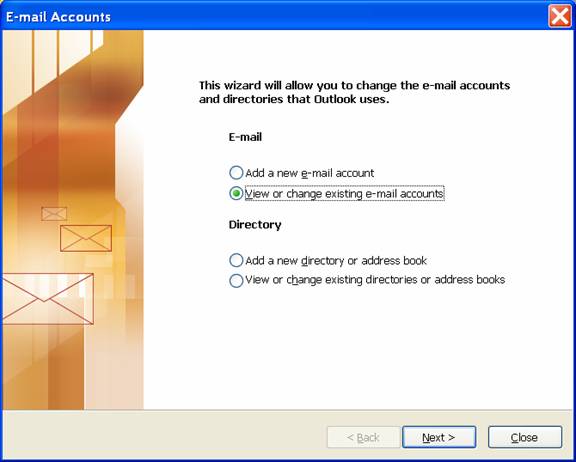
- Select View or change existing
e-mail accounts and then click on the Next button.

4. Select your mail account,
such as mail.cmconline.com and then click on the Change button.
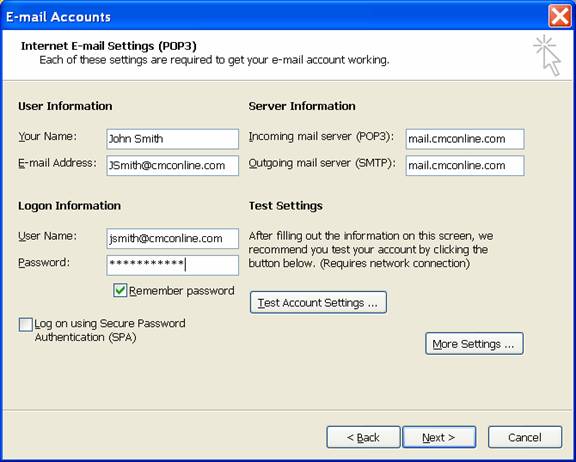
5. Verify Your Name, E-mail
Address, User Name, and Password above. The remaining fields should
be as listed above.
6. Click on the More Settings
button.
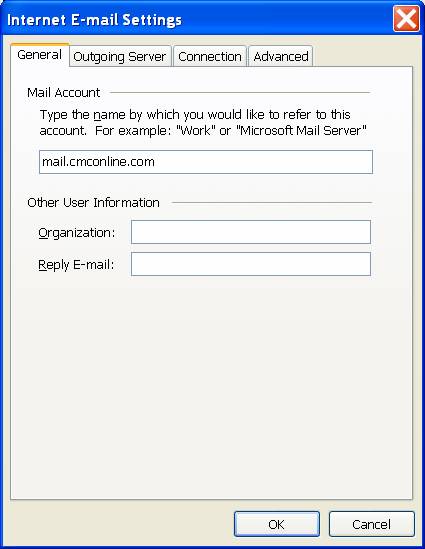
7. Click on the Outgoing Server
tab.
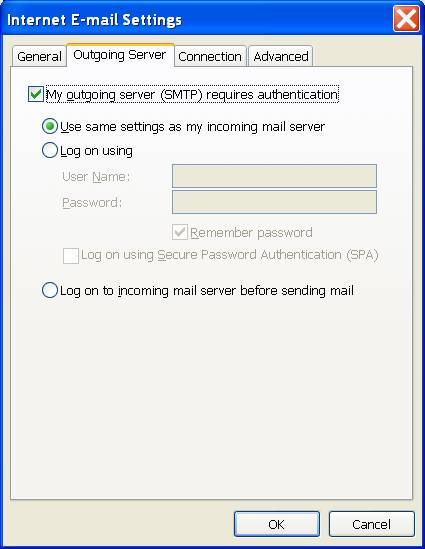
8. Make sure that the items
are set as shown above and the click on OK.
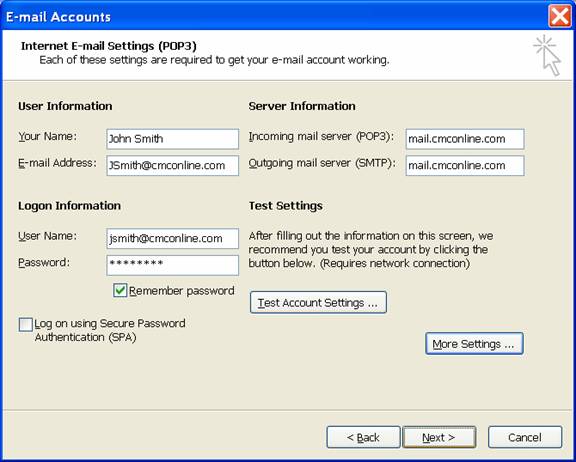
9. Click on the Test Account
Settings and verify that everything is set up correctly.
10. Click on the next button.
11. Click on the Finish. Your
email should now be functioning correctly. If it is not, please
call our technical support line at (303) 452-9595.
| 


