|
Printable
Instructions This is a large
file. It may take a few seconds to open.
How
to setup an Email account using Microsoft Outlook.
- Open
Microsoft Outlook.
- Go to
the Tools – Email Accounts menu.
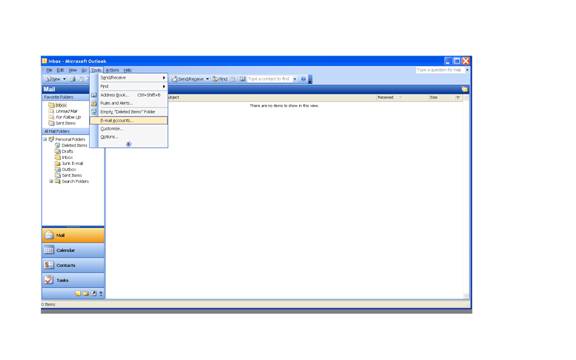
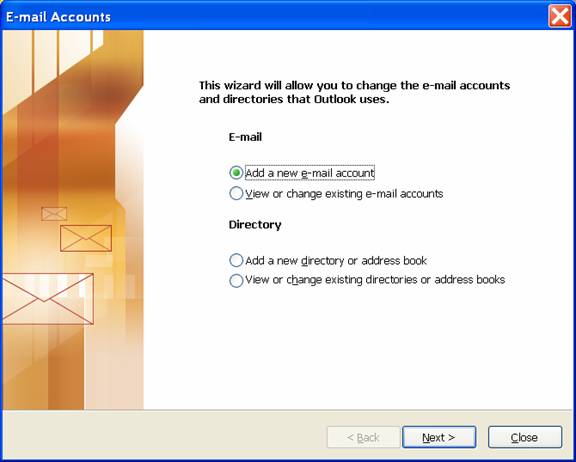
3.
Select Add a new e-mail account and then click on the Next button.
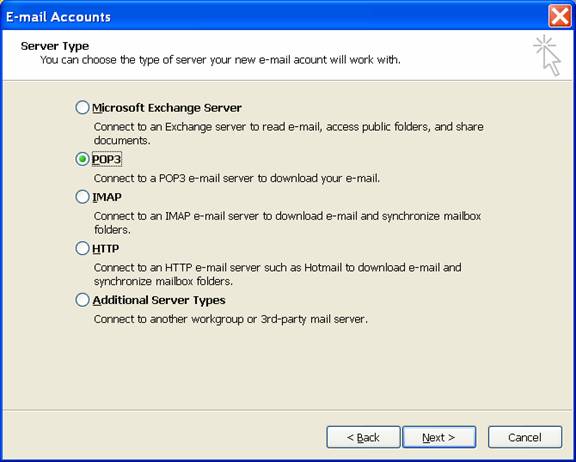
4.
Select POP3 and then click on the Next button.
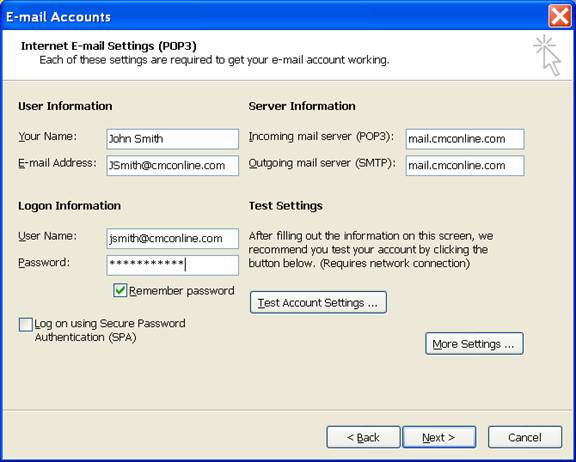
5. Enter
Your Name, E-mail Address, User Name, and Password above. The
remaining fields should be filled out as listed above.
6. Click
on the More Settings button.
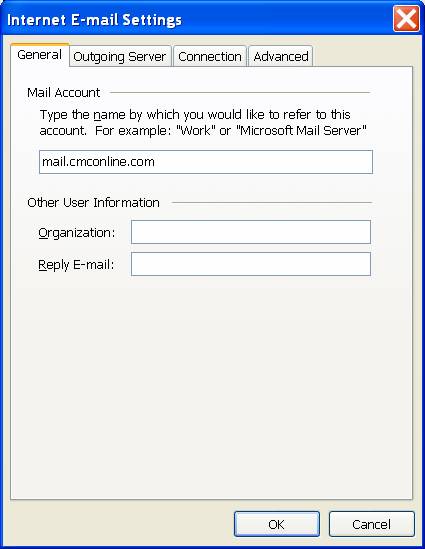
7. Click
on the Outgoing Server tab.
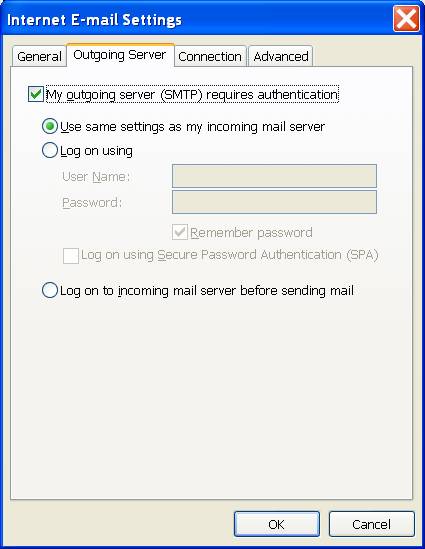
8. Check
the items as shown above and the click on OK.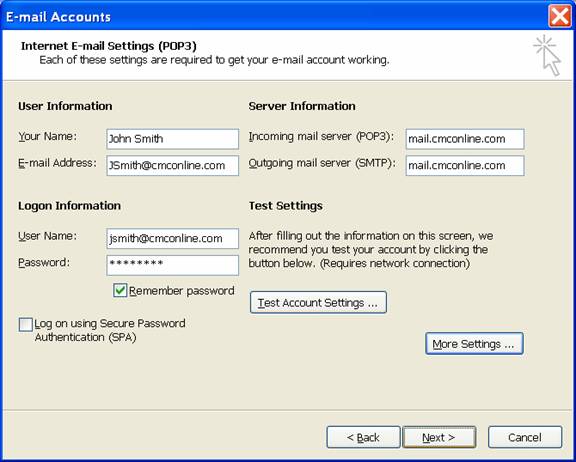
9. Click
on the Test Account Settings and verify that everything is set up correctly.
10.
Click on the next button.
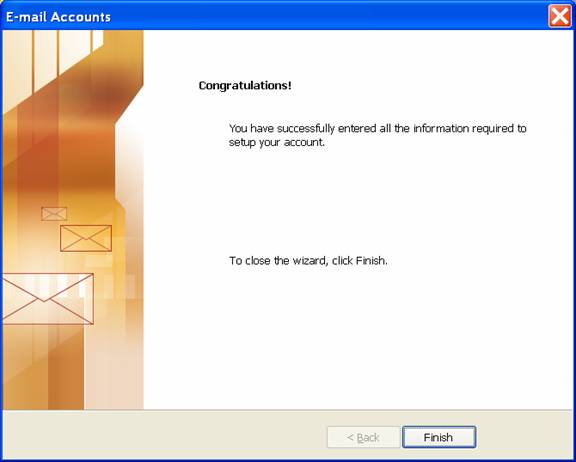
11.
Click on the Finish button to complete the setup.
| 


