|
Having email problems? Review
your settings before calling technical support. This will save
you some time!
- Open Microsoft Outlook Express.
- Go to Tools – Accounts.
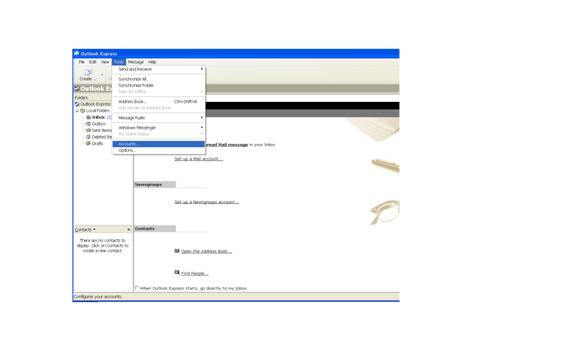
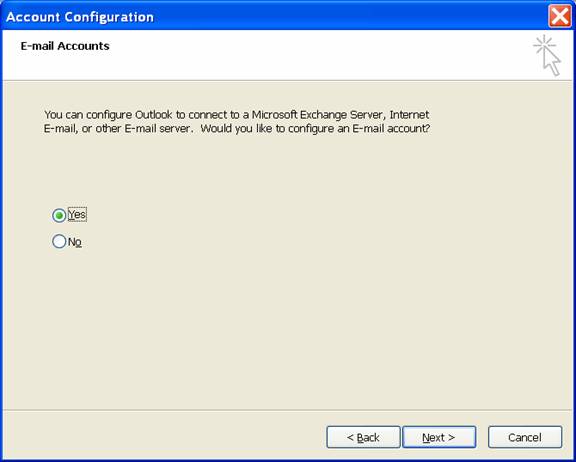
- Click on the Mail tab, select
your mail account, such as mail.cmconline.com, and then
click on the properties button.
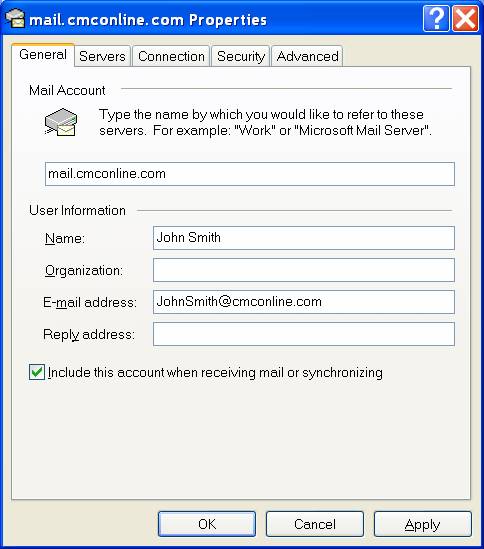
- Verify that your name and
email address are correct. Nothing else is required.
- Next, click on the Servers
tab.
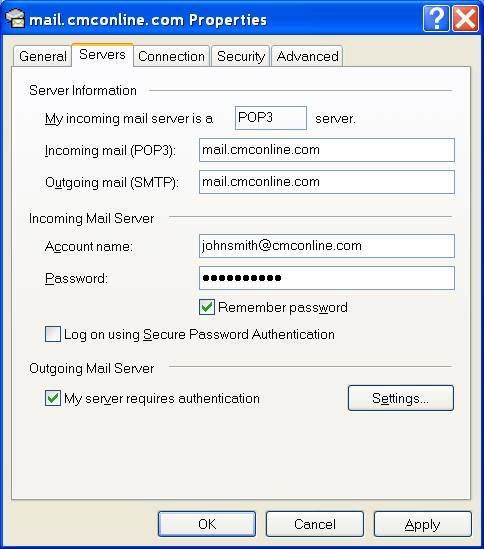
- Verify that you settings
are as listed above. Please note that under the Outgoing Mail
Server section, the box next to My server requires authentication
IS selected.
- Click on the settings button
in the Outgoing Mail Server section.
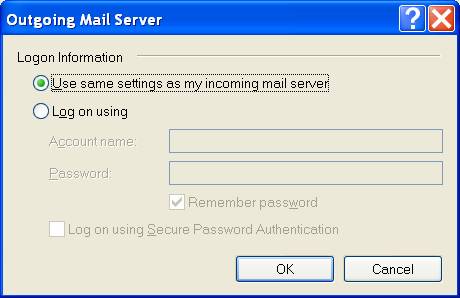
- Make sure that the option
to use the same settings as my incoming mail server is selected
and then click on the OK button.
- Click on the Advanced tab.
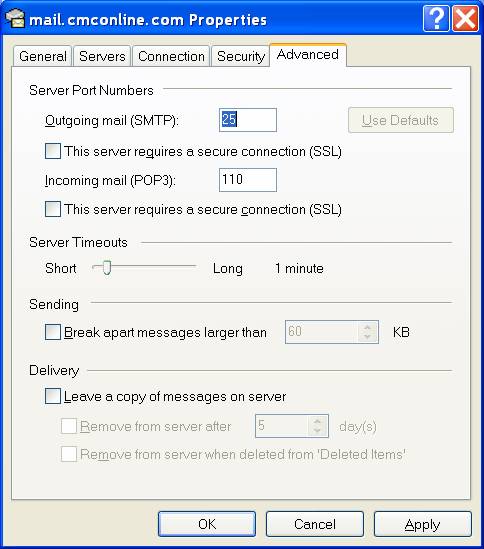
- Verify that your settings
are the same as the above.
- Once you have reviewed all
your settings click on the Apply button and then the OK button
to close the windows.
Your email should now work.
If all of your settings are correct and you are still having issues,
please call our technical support line at (303) 452-9595.
| 


