|
Import/Export
from Outlook
Save
File to Import to My Documents Folder
1. File
2. Import/Export
3.
Import from another program
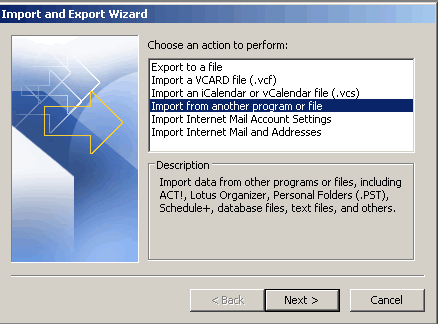
4. Next
5. Comma Separated
Values (Windows)
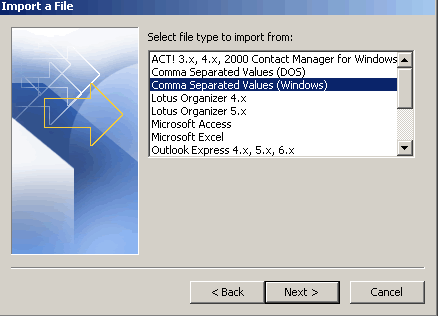
6. Next
7. Browse: Find
directory where the file is kept
• Do not import duplicate items
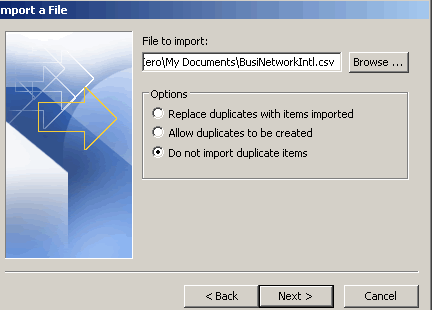
8. Next
9. Select folder
to add names to usually Contacts
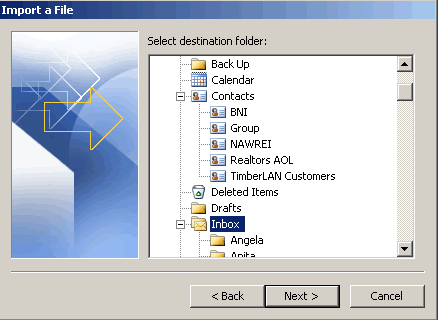
10. Next
11. Map Custom
Fields – if taken from a file that was not downloaded from
Outlook or Outlook Express
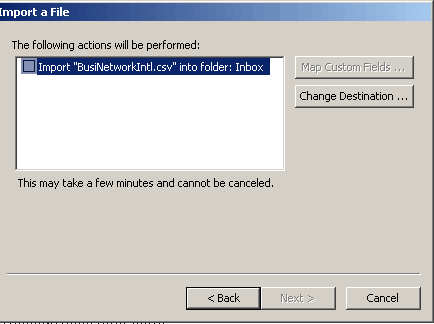
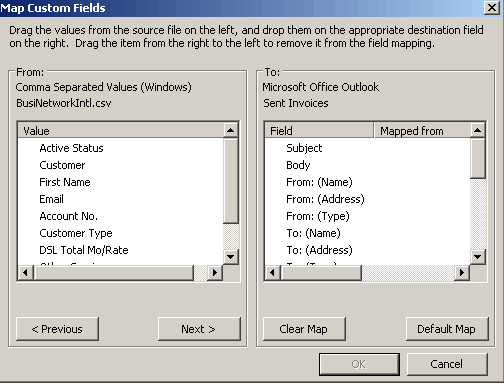
12. Map Fields
13. OK
14. Finish
|



